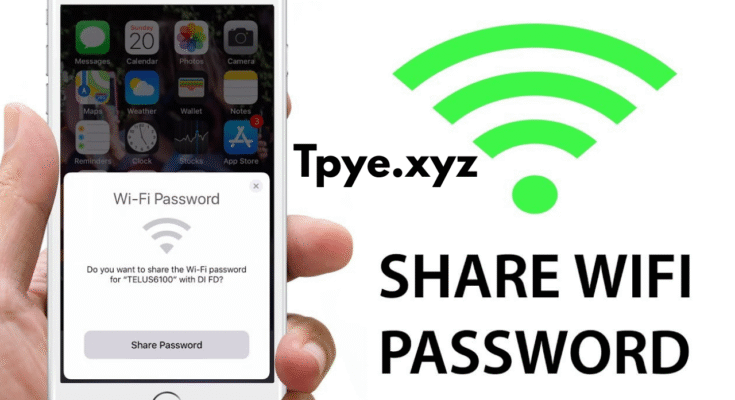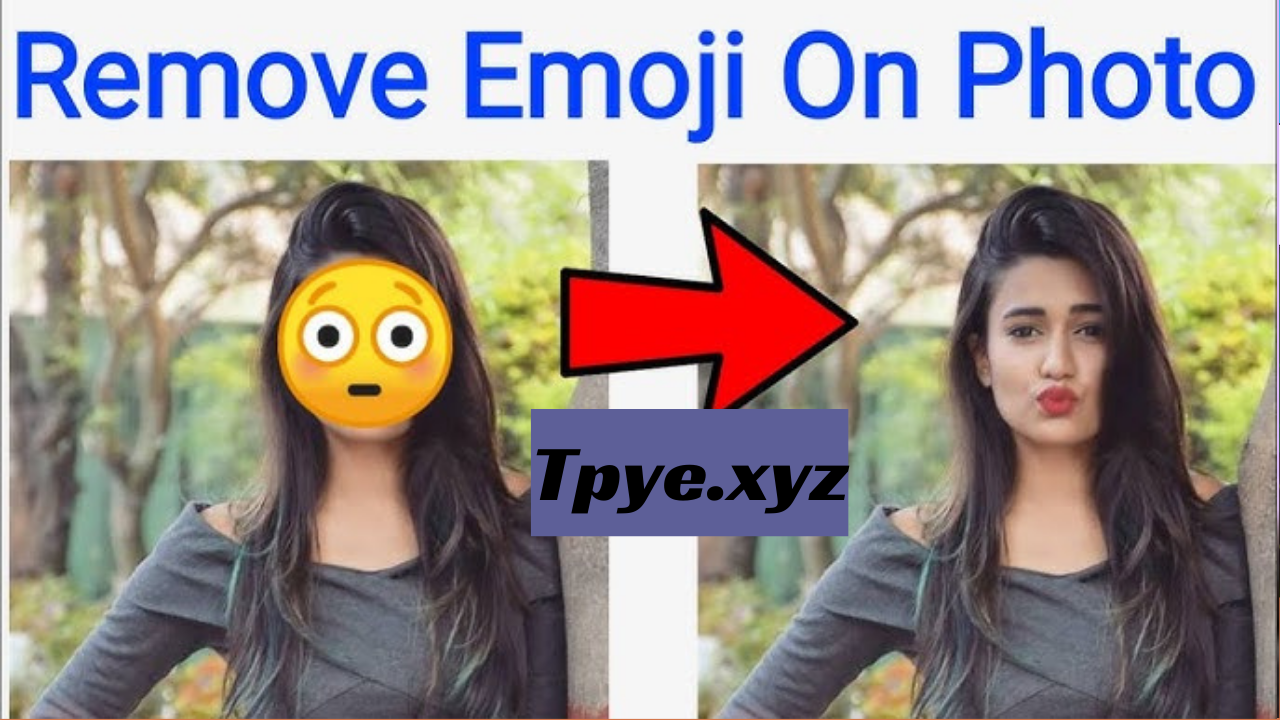WiFi has become the heartbeat of our connected world. Whether it’s for work, entertainment, or staying in touch with loved ones, we rely heavily on our wireless networks. But what happens when you forget a WiFi password you once connected to? Luckily, Android has evolved to make it easier to retrieve saved WiFi passwords. If you’re using Android in 2025, this guide will walk you through all the ways to check saved WiFi passwords—rooted or not.
Why Would You Need to Check a WiFi Password?
There are plenty of reasons someone might want to retrieve a saved WiFi password on their Android phone:
- You’re trying to connect a new device to the same WiFi network.
- A friend or guest is asking for the password.
- You’re switching phones and need the old credentials.
- You forgot your home WiFi password and can’t log in.
- You’re troubleshooting a network issue.
No matter your reason, Android 2025 offers more than one solution.
1. Using the Built-in QR Code Feature (No Root Required)
Starting from Android 10, and continuing into Android 2025, Android allows users to view WiFi passwords through a QR code.
Steps:
- Open the Settings app on your phone.
- “Tap ‘Network & Internet,’ then select ‘Wi-Fi’ to continue.”
- Tap on the network you’re connected to.
- You’ll see a “Share” button with a QR code icon. Tap it.
- Authenticate using your PIN, fingerprint, or face unlock.
- A QR code will appear. The password will appear just below, shown in plain text.
This is the fastest and easiest method. It doesn’t require root or a third-party app, and it’s available on most phones running Android 10 and newer.
2. Use Google Password Manager
If your Android device syncs WiFi passwords to your Google account, you can retrieve them using Google Password Manager.
Steps:
- Open your browser and go to passwords.google.com.
- Sign in to your Google account (same one used on your Android phone).
- Use the search bar to find your WiFi network name.
- Click on the result and confirm your identity (using your phone or 2FA).
- You’ll now see the saved password.
This method is useful if you’ve used Google to save credentials across devices.
3. View Saved Passwords Using a Root File Explorer (Root Required)
If you’ve rooted your Android phone, you can directly access system-level files that store saved WiFi passwords.
Steps:
- Install a root file manager app like Root Explorer or Solid Explorer.
- Navigate to the directory: /data/misc/wifi/
- Open a file named wpa_supplicant.conf or WifiConfigStore.xml.
- You’ll see text entries for each saved network. Look for lines like:
- ssid=”NetworkName”
- psk=”PasswordHere”
This method provides access to all saved WiFi networks, not just the current one.
Caution: Rooting voids warranties and can compromise your device’s security. Proceed only if you’re experienced and understand the risks.
4. Use ADB Commands with a PC (Root May Be Required)
ADB (Android Debug Bridge) allows you to interact with your phone from a computer. With the right setup, you can use it to extract saved WiFi passwords.
What you need:
- A computer with ADB installed
- USB Debugging enabled on your Android device
- A USB cable to connect your phone
Steps:
- Connect your phone to the computer.
- Open Command Prompt (Windows) or Terminal (Mac/Linux).
- Type
adb devicesto ensure your phone is detected. - Then enter:
adb shellsu(only if your device is rooted)cat /data/misc/wifi/WifiConfigStore.xml
Inside the file, search for “SSID” and “preSharedKey” to find network names and passwords.
Note: This may not work on non-rooted devices due to permission restrictions.
5. Use Your Router’s Web Interface
If you’re still connected to the WiFi network, you can check the password from the router’s admin page.
Steps:
- Open any web browser on your phone or computer.
- Type in your router’s IP address. Common ones include:
- 192.168.0.1
- 192.168.1.1
- 192.168.100.1
- Log in using the router’s username and password (usually printed on the back of the router).
- Go to Wireless Settings or Wireless Security.
- Look for the WiFi password field.
This is a good fallback method if none of the phone-based methods work.
6. Third-Party Apps (Mostly Require Root)
Some apps claim to show saved WiFi passwords, but most require root access. Examples include:
- WiFi Password Viewer
- WiFi Key Recovery
These apps usually pull data from system-level files and are only useful if your device is already rooted. Be cautious when granting permissions to third-party apps, and only download from trusted sources like Google Play.
FAQs About Checking WiFi Passwords on Android
Can I check WiFi passwords without root?
Yes. Android 10 and above let you view saved WiFi passwords through the built-in QR code sharing feature.
Is it safe to use third-party apps?
Use caution. Stick to well-reviewed apps from reputable developers and always read the permissions the app requests.
Can I find passwords for networks I connected to in the past?
Yes, as long as your phone hasn’t forgotten the network or been reset, and the network info is still stored on the device.
Does this work for public WiFi networks too?
Yes, if your device saved the network and its credentials.
Summary of Methods
Here’s a quick comparison of the different ways to view WiFi passwords on Android 2025:
| Method | Root Needed | Difficulty | Reliable |
|---|---|---|---|
| QR Code Sharing | No | Easy | Yes |
| Google Password Manager | No | Easy | Yes |
| Root File Explorer | Yes | Advanced | Yes |
| ADB Commands | Sometimes | Advanced | Varies |
| Router Web Interface | No | Medium | Yes |
| Third-Party Apps | Yes (usually) | Medium | Varies |
Final Thoughts
In Android 2025, checking a saved WiFi password is no longer a technical nightmare. With built-in features like QR code sharing and tools like Google Password Manager, you have multiple ways to retrieve your credentials without breaking a sweat. For those with rooted devices, even more options become available. Whether you’re helping a friend, setting up a new device, or just being prepared, knowing how to find your WiFi password gives you control over your digital life.