In today’s digital age, WhatsApp has become one of the most commonly used messaging apps around the world. From personal chats to business discussions, WhatsApp holds a lot of important conversations. So, what happens when you need to revisit an old message, check when a message was delivered, or recover a chat you accidentally deleted? That’s where knowing how to check WhatsApp chats history and details comes in handy.
This guide will walk you through the different ways you can access your WhatsApp chat history, search for specific messages, see message timestamps, and even recover deleted conversations.
1. Viewing Chat History
The easiest way to check your WhatsApp chat history is by simply opening the app and scrolling through your conversations.
Steps:
- Open WhatsApp.
- Tap the Chats tab.
- Tap on any contact or group to view the entire conversation history with them.
WhatsApp automatically stores your chats on your device, and if backups are enabled, it also saves them to your Google Drive (Android) or iCloud (iPhone).
2. Searching for Specific Messages
Looking for a particular message from weeks or months ago? Instead of scrolling endlessly, you can use the built-in search function.
To Search Across All Chats:
- On Android: Tap the search icon at the top of your screen.
- On iPhone: Pull down the screen in the Chats tab to reveal the search bar.
Type in a keyword or name, and WhatsApp will show matching results from all conversations.
To Search Within a Chat:
- Open a chat.
- Tap the three dots (Android) or the contact’s name (iPhone).
- Choose Search and enter your keyword.
This is especially helpful when you’re trying to find a specific address, phone number, or link.
3. Checking Message Information
Want to know the exact time your message was sent, delivered, or read? WhatsApp lets you view message-specific details with a couple of taps.
How to Check Message Info:
- Press and hold the message you sent.
- Tap the info (i) icon on the top bar (Android) or swipe left on the message (iPhone).
Here, you can see:
- When the message was sent.
- When it was delivered.
- When (or if) it was read.
This is useful when tracking communication in real-time or checking if someone received your message.

4. Exporting Chat History
You may want to save a copy of your WhatsApp conversations outside of the app for reference, legal reasons, or personal records.
How to Export Chats:
- Open the chat you want to save.
- Tap on the contact name or three dots > More > Export Chat.
- Choose whether to include media files or just text.
- Select a destination such as email, Google Drive, or Dropbox.
Exported chats are saved in .txt format and media (if included) is sent as separate files.
5. Checking Archived Chats
Sometimes chats disappear from your main screen, not because they were deleted, but because they were archived.
How to View Archived Chats:
- Scroll to the top of the Chats tab.
- Tap Archived to see all archived conversations.
- Tap any chat to open it and view its history.
To unarchive, long-press the chat and tap Unarchive.
Archiving is a way to hide chats without deleting them. It keeps your main screen clean while saving all your messages.
6. Restoring Deleted Chat History
If you’ve deleted a chat by mistake, there’s still hope—if you have chat backup enabled.
How to Restore Deleted Chats:
- Uninstall WhatsApp from your phone.
- Reinstall it and verify your number.
- WhatsApp will detect a backup (if one exists) and ask if you want to restore it.
- Tap Restore to recover all your backed-up chats.
Backups can be set to run daily, weekly, or monthly in Settings > Chats > Chat Backup.
Keep in mind that restoring a backup will only recover chats up to the time the backup was made. New messages after that won’t be restored.
7. Viewing Group Message Details
In group chats, messages can be read by multiple people. WhatsApp lets you check who has read your message and when.
To View Message Info in Groups:
- Tap and hold your sent message.
- Tap the info (i) icon.
You’ll see:
- Delivered to – who got the message.
- Read by – who read it and at what time.
This is particularly useful for group announcements or work-related group chats where read confirmation is important.
8. Using WhatsApp on PC (Web or Desktop)
WhatsApp Web and Desktop apps allow you to access all your chats on a computer. This can make searching and checking chat history easier.
How to Use WhatsApp on PC:
- Open web.whatsapp.com in your browser or download the desktop app.
- Open WhatsApp on your phone.
- Tap Menu > Linked Devices > Link a Device.
- Scan the QR code shown on your computer screen.
Once linked, all your chats will be visible and accessible on your PC. You can search messages, download media, and view message info just like on your phone.
9. Managing Chat Privacy and Visibility
Some chat details depend on privacy settings. For example, if someone has turned off read receipts, you won’t be able to see when they read your message. Similarly, if you disable your last seen or online status, others won’t see that information for you either.
Adjust Privacy Settings:
Go to Settings > Privacy to control:
- Last Seen & Online
- Read Receipts
- Profile Photo
- Status
- Groups (who can add you)
These settings help you manage what others can see about your activity.
10. Be Cautious with Third-Party Apps
You might come across apps claiming to track deleted messages, offer message recovery, or provide deeper chat analysis. Most of these tools are not officially supported and can compromise your security.
Avoid using unofficial third-party apps to access or monitor WhatsApp chat history. They often violate WhatsApp’s policies and can even result in your account being banned.
Stick to WhatsApp’s built-in features for a safer experience.
👇
Chak Watsapp History
Conclusion
Understanding how to check WhatsApp chats history and details gives you control over your conversations. Whether you’re trying to track an old message, confirm when someone read your text, or recover deleted chats, WhatsApp has plenty of tools to help.
Here’s a quick summary of what you can do:
- Browse through chats and archived messages.
- Use the search function to quickly find specific texts.
- View timestamps, delivery, and read receipts.
- Export conversations for safekeeping.
- Restore lost messages from cloud backups.
- Use WhatsApp Web or Desktop for easier access.
- Customize privacy settings as needed.
With just a few taps, you can unlock powerful features that help you manage your WhatsApp history more efficiently than ever before.
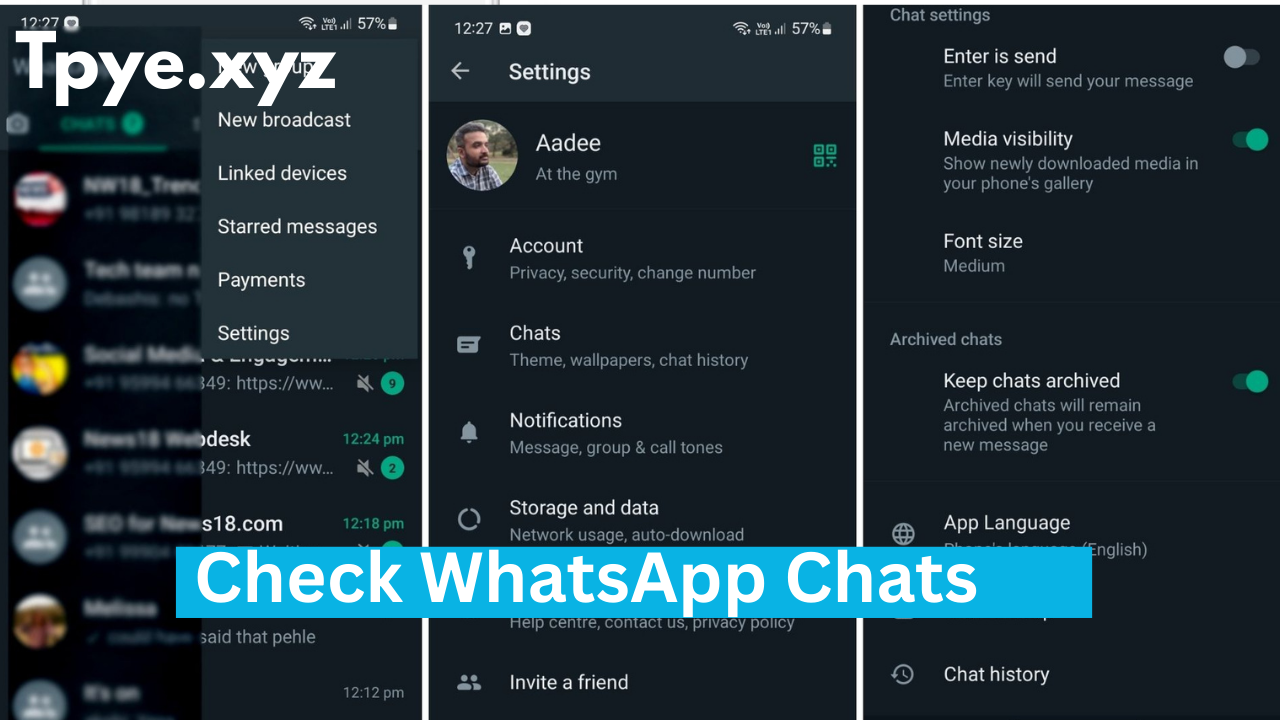


Good
Thank you
Good
love
Good