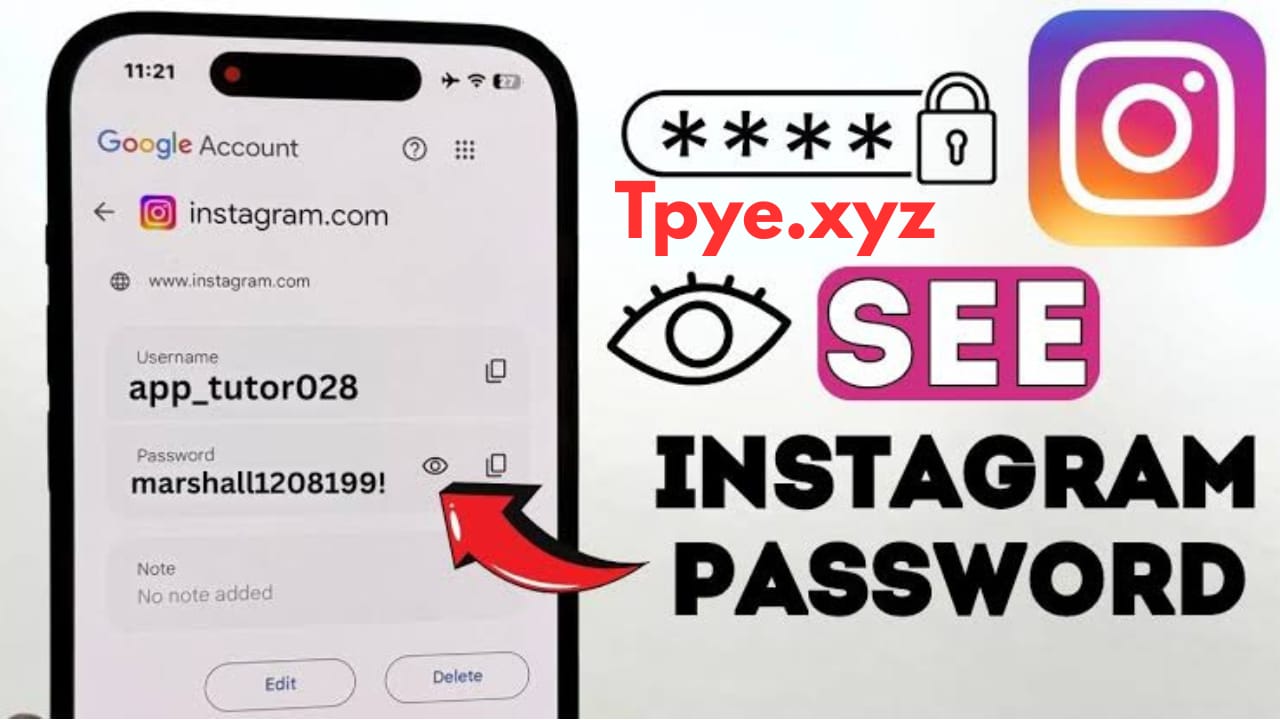If you have forgotten your Instagram password and cannot log in to your account, don’t worry. Many users forget their passwords at some point. Luckily, Instagram allows you to reset your password without needing to remember your old one. This guide explains everything step-by-step, so even if you are not very tech-savvy, you can follow along and regain access to your Instagram account easily.
Why You Might Need to Reset Your Instagram Password
There are several reasons why you may need to reset your Instagram password:
- You forgot your old password completely.
- You suspect someone else has gained access to your account and want to secure it.
- You have not used your Instagram account for a long time and no longer remember the login details.
- You entered the wrong password too many times and got locked out.
Whatever the reason, Instagram has made it quite simple to reset your password. You do not need to know your current password to set a new one, as long as you have access to your registered email address or phone number.
What You Need Before Resetting
Before you begin, make sure you have at least one of these:
- The email address you used when signing up for Instagram.
- The phone number linked to your account.
- Or, at minimum, your Instagram username.
Without access to at least one of these, it can be difficult to reset your password. Instagram uses these details to verify your identity and send you a password reset link.
Step-by-Step Guide to Resetting Your Instagram Password
Here is the full process explained clearly:
Step 1: Open Instagram
First, open the Instagram app on your smartphone or tablet. If you prefer, you can also use a computer browser and go to the official website at instagram.com.
You will see the login page asking for your username and password. Since you do not remember your password, do not attempt to log in.
Step 2: Click on “Forgot Password?”
On the login screen, look for a link or option that says “Forgot password?”
- On the app, it is usually written just below the password field.
- On the website, you will find it below the login button.
Click or tap on this link to begin the password reset process.
Step 3: Enter Your Account Information
Now Instagram will ask you to enter one of the following:
- Your username
- Your registered email address
- Or your linked phone number
Enter whichever one you have access to and remember. Then press Next or Send Login Link.
If you have multiple Instagram accounts linked to the same email or phone, make sure you choose the correct one.
Step 4: Check Your Email or SMS
After submitting your account details, Instagram will send you a message to the email address or phone number you provided. This message will include a secure link to reset your password.
- If you chose email, check your inbox for an email from Instagram.
- If you chose SMS, check your text messages.
If you do not see the message within a few minutes, check your spam or junk folder. Sometimes, emails from Instagram end up there.
Step 5: Open the Reset Link
Click on the link provided in the email or SMS. This link will take you to a secure page on Instagram where you can set a new password.
Make sure you open the link within a short time of receiving it, because reset links often expire after a certain period for security reasons.
Step 6: Set Your New Password
On the reset page, Instagram will ask you to type in your new password. You will also need to type it again to confirm it.
Here are some tips for creating a strong password:
- Use at least 8 characters.
- Combine uppercase and lowercase letters.
- Include numbers and symbols if possible.
- Avoid using obvious passwords like “password123” or your name.
After entering and confirming your new password, click or tap on the button to save the changes.
Step 7: Log In With Your New Password
Once you have successfully set your new password, go back to the Instagram app or website.
Enter your username or email along with the new password you just created, and log in.
You should now have full access to your account.
What If You Don’t Have Access to Email or Phone?
In some cases, users no longer have access to the email or phone number linked to their account. This can make resetting your password more difficult.
Here’s what you can try:
- Try logging in with your username and see if Instagram offers other options to verify your identity.
- On the reset page, if you see the option to “Need more help?”, click it. Instagram may guide you through an identity verification process, such as sending a code to another linked account or asking you to upload a photo of yourself holding a handwritten code.
- Contact Instagram support through the app by selecting “I can’t access this email or phone number” and following the instructions.
Please note that recovering an account without access to the linked email or phone is not guaranteed and may take time.
Additional Tips to Keep Your Account Safe
Once you have regained access to your Instagram account, it’s important to secure it so you don’t lose access again in the future. Here are some useful tips:
- Update your email and phone number in your Instagram settings to make sure they are current.
- Turn on two-factor authentication (2FA) in your Instagram security settings. This adds an extra layer of protection.
- Choose a strong password that you don’t use on any other site.
- Write your password down somewhere safe, or use a secure password manager to keep track of it.
Common Questions About Resetting Instagram Password
Q: Can I reset my password if I don’t remember my email, phone, or username?
A: Unfortunately, no. Instagram needs at least one piece of information to verify your identity. Without it, recovery is extremely difficult.
Q: How long does the reset link stay active?
A: Typically, reset links expire after a few minutes or up to an hour for security reasons. Use it as soon as possible.
Q: Can I use the same password I used before?
A: Yes, but it’s recommended to choose a new password for better security.
Q: What if I still can’t log in after resetting?
A: Double-check that you entered the new password correctly. If it still doesn’t work, try requesting another reset link or contact Instagram support.
Final Thoughts
Forgetting your Instagram password can be frustrating, but as you can see, the process to reset it without the old password is straightforward. As long as you have access to your email, phone number, or username, you can easily set a new password and get back into your account.
Make sure you also take the time to update your account information and enable two-factor authentication so you don’t face this issue again.
If you follow all the steps in this guide, you should have no trouble resetting your Instagram password and securing your account for the future.